図書館名をクリックすると開館カレンダーが表示されます
詳しく調べる >>詳細検索 >>OPAC Search(English)
他大学図書館の所蔵を検索します。
詳しく調べる >>詳細検索 >>OPAC Search(English)
【法学部図書館】企画 お昼休みは図書館に行ってみよう!ゴジラは不死身か?-著作権法の話(7月16日)
07/09
2025年 日・EUフレンドシップウィーク企画展「オットー・ハプスブルク ―その生涯と遺産」が開催されました
07/08
Maruzen eBook Library システム停止及び機能制限のお知らせ(2025/8/9~8/10)
07/04
【就活応援!企業・業界研究セミナー】「『四季報』『業界地図』を読み解く~東洋経済デジタルコンテンツ・ライブラリー活用術~」開催のご報告
07/01
前期・春学期試験実施に伴う休日開館について(中央図書館・理工学部分館・国際情報学部図書室・法学部図書館)
06/27
新着案内
カンボジア
ARC国別情勢研究会編集 ; 2025/26年版. -- ARC国別情勢研究会, 2025.6. -- (ARCレポート : 経済・貿易・産業報告書). -- 巻号等:2025/26年版<図書>
2025/07/14
人物レファレンス事典
日外アソシエーツ株式会社編集 ; 昭和(戦後)・平成・令和編3(2014-2024)せ-わ. -- 新訂増補. -- 日外アソシエーツ株式会社, 2025.6. -- (人物レファレンス事典 / 日外アソシエーツ編集部編). -- 巻号等:昭和(戦後)・平成・令和編3(2014-2024)せ-わ<図書>
2025/07/14
Data analysis with small samples and non-normal data : nonparametrics and other strategies
Carl F. Siebert, Darcy Clay Siebert ; : pbk. -- Oxford University Press, c2018. -- (Pocket guides to social work research methods). -- 巻号等:: pbk<図書>
2025/07/14
貸出ランキング